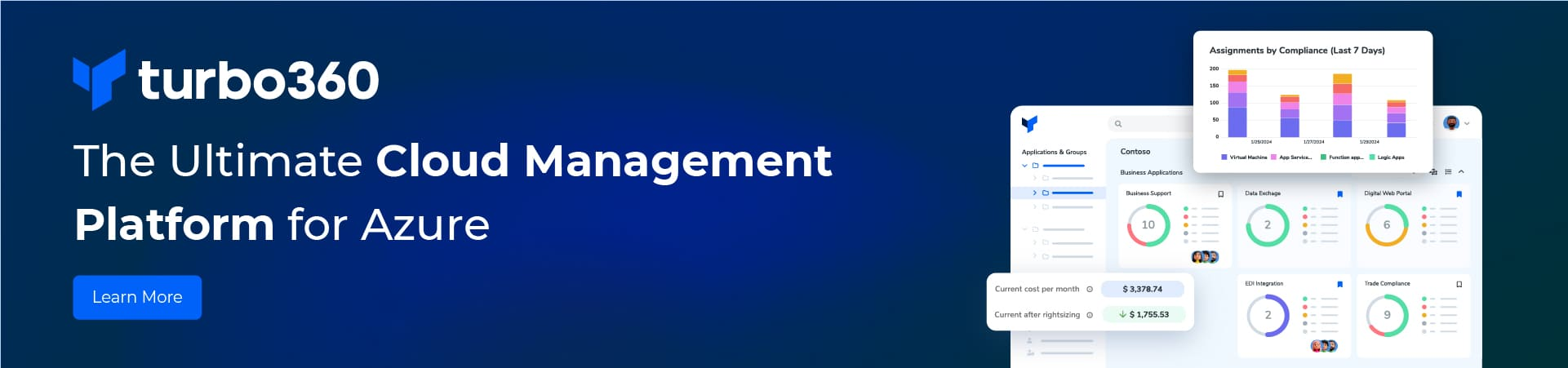So a bit of history on this issue, in version of BizTalk before 2009, HWS was installed as part of BizTalk and installing HWS it setup all the necessary configuration to make BTSHTTPReceive.dll work in IIS, with BizTalk 2009 HWS was removed from BizTalk and BTSHTTPReceive.dll was not longer automatically configured to work in IIS. So hear are the instruction to make it work in IIS, specifically IIS 7.
Configuring BTSHTTPReceive.dll on x86 version of Windows 2008 with IIS 7
Open IIS Manager (not the 6.0 version), click on the machine name in the tree, then click on “Handler Mapping” in the Features View:
Then click on “Add Script Map” in the Action pane:
On the “Add Script Map” window set the following values:
Request path: BTSHTTPReceive.dll
Executable: <biztalk install location>\HttpReceive\BTSHTTPReceive.dll
Name: <can be anything, I used BTSHTTPReceive>
Then click the “Request Restrictions” button:
On the Verb Tab, Type POST
On the Access Tab, Select Script
Click OK to close the “Request Restrictions” window
Click OK to close the “Add Script Map” window
This warning windows then appears, Click Yes
The BTSHTTPReceive entry will now appear in the Handler Mapping window at the bottom of the Enabled section.
You can now create your IIS virtual directory and BTS Receive location as you have done previously.
Configuring BTSHTTPReceive.dll on x64 version of Windows 2008 with IIS 7
This is the same process for the x64 version, but BizTalk has supplied a x64 version of BTSHTTPReceive.dll, so perform the same steps as above but with the following changes to the “Add Script Map” window:
Executable: <biztalk install location>\HttpReceive64\BTSHTTPReceive.dll
One additional note about the x64 environment, you can run both 32bit and 64bit application in IIS, the Application Pool has a setting to control this, under the advanced settings:
So you may want to setup both the script mapping for 32bit and 64bit on your x64 systems.
Hope this helps when you need to setup a HTTP receive location in BizTalk.
More details on whole BTSHTTPReceive.dll setup and configuration can be found here: http://technet.microsoft.com/en-us/library/aa559072(BTS.10).aspx